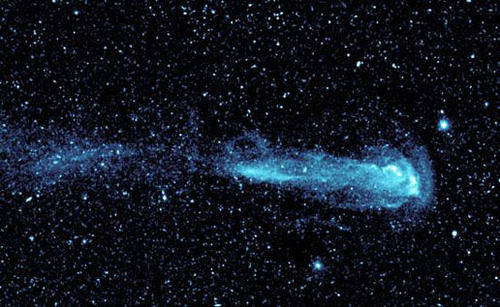Caliburn.Micro是一个基于WPF和Silverlight的MVVM框架。它提供了一些方便的方法和约定,帮助开发人员更容易地实现分离视图和逻辑,使代码更加模块化、可维护和可测试。以下是一些Caliburn.Micro的入门实例,帮助您快速入门:
1. Hello World
```csharpusingCaliburn.Micro;
namespaceHelloWorld{publicclassMainWindowViewModel: Screen{publicvoidSayHello(){MessageBox.Show("Hello World!");}}}```
这个例子演示了如何使用Caliburn.Micro在WPF应用程序中实现一个简单的按钮事件。在这个例子中,我们使用Caliburn.Micro提供的命名约定,将按钮的点击事件绑定到ViewModel中的处理方法。当按钮被点击时,SayHello方法将被调用,并显示一个消息框。
2. 绑定属性
```csharpusingCaliburn.Micro;
namespaceDataBinding{publicclassMainWindowViewModel: Screen{publicstringInputText { get; set; }publicstringOutputText { get; set; }
publicvoidUpperCase(){OutputText = InputText.ToUpper;NotifyOfPropertyChange(nameof(OutputText));}}}```
这个例子演示了如何使用Caliburn.Micro在WPF应用程序中实现数据绑定。在这个例子中,我们定义了两个属性InputText和OutputText,并在View中将它们绑定到TextBox和TextBlock控件上。当用户输入文本并单击转换按钮时,UpperCasemethod将被调用,并将InputText转换为大写字母,并将结果存储在OutputText属性中。
3. 导航
```csharpusingCaliburn.Micro;
namespaceNavigation{publicclassMainShellViewModel:Conductor<object>.Collection.OneActive{publicvoidNavigateToPage1{ActivateItem(newPage1ViewModel);}
publicvoidNavigateToPage2{ActivateItem(newPage2ViewModel);}}}```
```csharpusingCaliburn.Micro;
namespaceNavigation{publicclassPage1ViewModel:Screen{publicstringPageTitle => "Page 1 Title";}}```
```csharpusingCaliburn.Micro;
namespaceNavigation{publicclassPage2ViewModel:Screen{publicstringPageTitle => "Page 2 Title";}}```
这个例子演示了如何使用Caliburn.Micro在WPF应用程序中实现导航。在这个例子中,我们在MainShellView中使用两个按钮来导航到Page1和Page2,当单击按钮时,将ActivateItem方法用于激活一个新视图模型。在这个例子中,我们定义了两个视图模型Page1ViewModel和Page2ViewModel,它们都继承自Screen。使用Caliburn.Micro,我们可以轻松地实现视图之间的导航。
总之,以上是一些Caliburn.Micro的入门实例,其中演示了如何使用Caliburn.Micro在WPF应用程序中实现按钮事件、数据绑定和导航等功能。希望这些例子能够帮助您快速入门Caliburn.Micro框架。
如果喜欢我的文章,那么
“在看”和转发是对我最大的支持!返回搜狐,查看更多
责任编辑: